
VOB is used to store all MPEG-2 audio and video data, which contains not only the video itself but also the menus, buttons and a variety of subtitles. It is widely used in DVDs. By default, VOB simply can't be streamed via Plex Media Server. To get Plex to see and play VOB videos easily, the best bet is to convert VOB to Plex friendly formats (e.g. MP4). If you like me have lots of VOB files and want to put them into some format so you can share them into plex, just read on this article. I will share the tips and tricks for streaming VOB files via Plex Media Sever.
To finis the task, what you need is just common video converter tool like EaseFab Video Converter Ultimate. The program provides fast access to high-qualified and easy-handled converting and converting from DVD VOB files to virtually any video formats, SD version and HD version. With it, you can transcode VOB to Plex compatible MP4 videos with loss-less quality. Besdies VOB, the program can also convert various common video formats like MKV, VOB, AVI, WMV, etc. as well as DVD, Video_TS folder, DVD ISO/IFO and Blu-ray discs.
Converting VOB to Plex friendly formats is simple as ABC. After downloding, follow the wizard to install and run the program. If you're using a Mac, turn to the Mac verison here. Now follow the steps below to convert VOB files for streaming and playing via Plex without any trouble.
How to Convert VOB to Plex Friendly Format
Step 1: Import VOB files to the program
You can directly drag the VOB files you want to convert to the main interface of this VOB to Plex Converter. All added media files can be previewed and you’re free to take snapshots of your favorite video scenes.
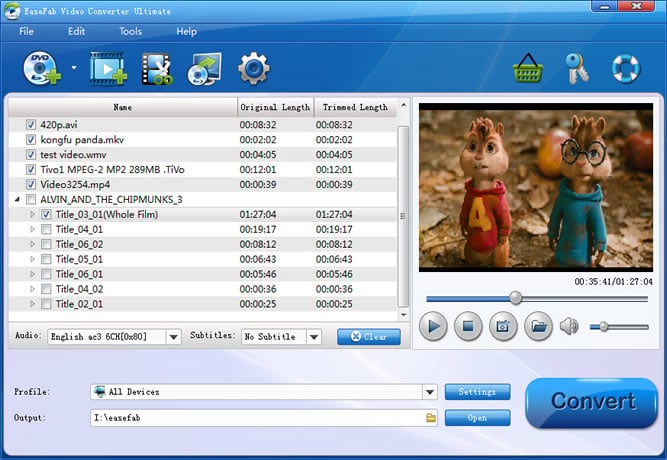
Step 2. Select output format
Click "Profile" (located below where your files are displayed) and select the format you want from the drop-down list. To convert VOB for Plex, just choose "MP4" from "Common Video" as the output format. Generally, MKV is also a good choice; as a container format it takes whatever you give it.

Tips: The default setting works well. Of course, if you want to customize video and audio encoding settings, just click the "Settings" button to customize these settings. You can adjust the output video/audio resolution, frame rate, bit rate, etc. to customize the output files to get the best quality you want.
Step 3. Start the VOB to Plex conversion
When all settings are done, what you need to do now is to click the Convert button on the right bottom of the main window. When the conversion is finish, you will be able to transfer all the converted VOB files to Plex for streaming with ease. It's easy, right? Download to try it now!
Avdshare Video Converter works as the most professional FLV to Plex converter which can help to convert any unsupported FLV to any playing device supported video format, including Android, iOs, Windows, LG TV, Samsung TV, Sony TV, Apple TV, TiVo, Roku, PSP, Xbox360, etc.https://www.avdshare.com/flv-to-plex-converter
ReplyDeleteAnother method is to use iDealshare VideoGo to convert unsupported video files like MKV to Plex more supported video format
ReplyDeleteTry this tool - Leawo Prof. Media, it can convert VOB to video/audio format easily.
ReplyDelete