
Synology NAS is just a big file storage really and you may find that just copying the DVD files to NAS directly is a pain to try and play with a media streamer. To get your DVD movies to Synology NAS, you need to get the content off the DVD disc as a protection-free and easily readable element for Synology NAS. The best way to put DVD movies on Synology NAS drive is to rip the DVD discs to digital video files like MP4, MKV. In this case, a third-party for backup DVD to NAS is necessary.
Most of you are likely familiar with the excellent Handbrake for ripping standard Def DVDs, but it still cannot yet protected DVD discs. The way it can with regular DVDs, so you'll need to add an intermediate step. EaseFab DVD Ripper is the bee's knees, which can help you fast rip DVD discs to a format playble by NAS while keeping the original quality. With it, ripping DVD for Synology NAS is simple as ABC. After downloding, follow the wizard to install and run the program. Then follow the steps below to convert DVD to Synology NAS comaptible formats in a few clicks!
Note: If you're using a Mac, simple turn to DVD Ripper for Mac, which has the same function as the Windows version.
How to rip and stream DVD movies via Synology NAS
Step 1: Insert your DVD disc into DVD ROM, Launch the program and click the "Disc" button to import the DVD movies. DVD folder and ISO/IFO files are also supported. You can select subtitles as you want.
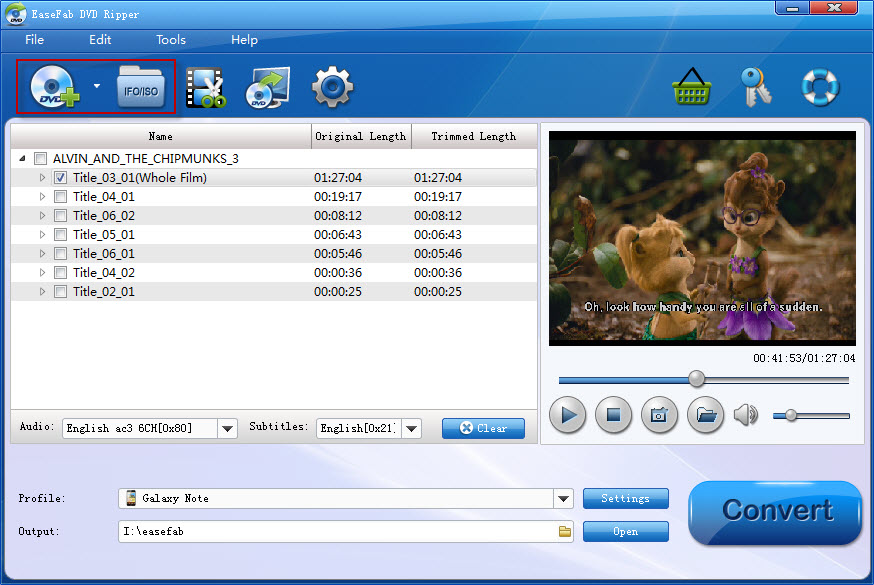
Step 2: Click "Profile" box and move mouse cursor to "Common Video" category, then select MP4 Video as the output format. MKV is also a good choice; as a container format it takes whatever you give it. And then click the Browse button to specify an output folder to save the converted files.
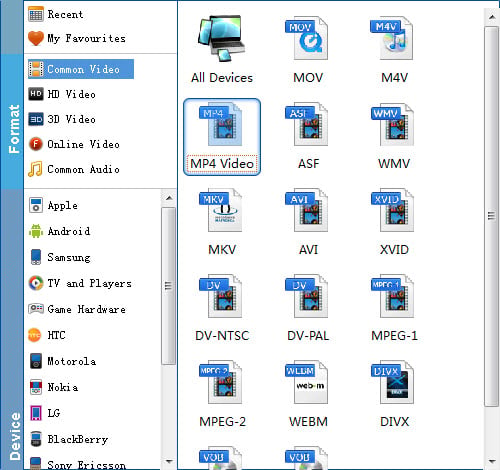
Tip: With the right settings you can retain the quality of the original DVD while also saving space. This is particularly helpful when streaming over your network, depending on your network quality. Simply click Settings bar and you can tweak the settings to your satisfaction and even save it as preset. Remember the file size and video quality is based more on bitrate than resolution which means bitrate higher results in big file size, and lower visible quality loss.
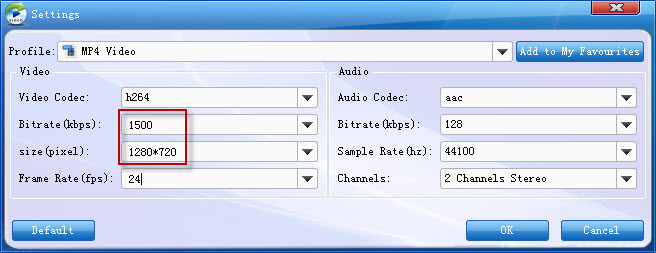
Step 3: Hit the "Convert" button at the bottom of the main interface to start the conversion. It will automatically convert DVD to Synology NAS compatible video files.
Once the conversion is finished, click "Open" to quickly find the converted movies. Then, Synology NAS will recognize, catalog, play and stream these DVD rips at ease.
Avdshare Video Converter is a professional video converter.https://www.avdshare.com/plex-video-converter
ReplyDelete